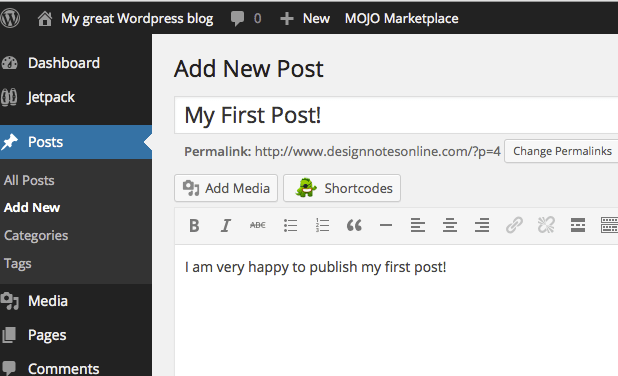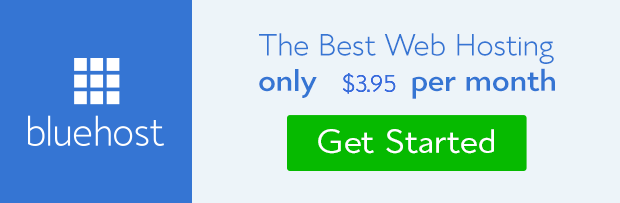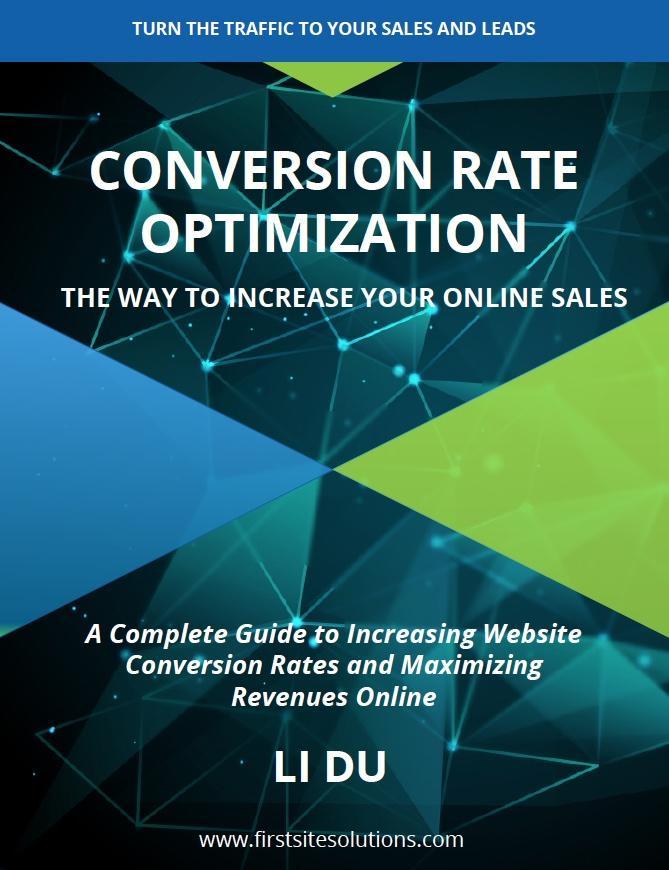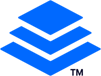I have used Bluehost since the starting of my online business not only because it is one of the 20 largest web hosts but also it provides fast professional website hosting services. It can help, for example, set up a WordPress website easily with 1 clik! The following tutorial use a real case study to work you through the exact steps to setting up your own website on Bluehost in minutes!
To set up a website on Bluehost:
Register a new domain name and create an account
- On the Bluehsot main page click the “get started now” button.
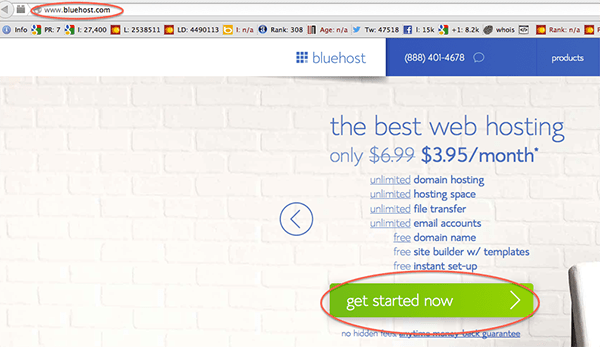
- In the next page enter your new domain name. In this case the new domain name is Design Note Online. Then click Next button.
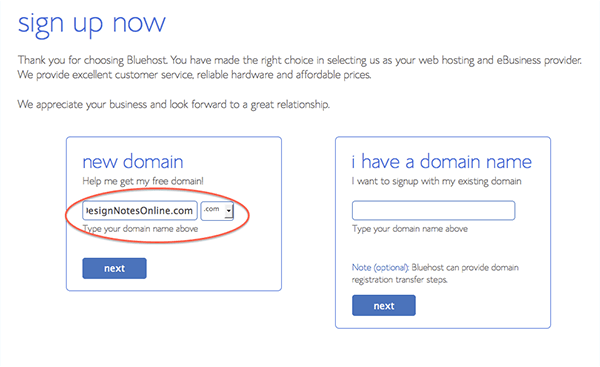
- Enter your account information to create an account. Then click Next button and follow the steps to create password for your account.
- Shortly after your account on Bluehost was set up, an email will be forwarding to you from Bluehost with account details which you need to log in your Bluehost account and you can follow the link in the email to reset your account password.

Install WordPress for your blog
- Log in Bluehost with the new password you just created and in the Home section of the main page, select Install WordPress.
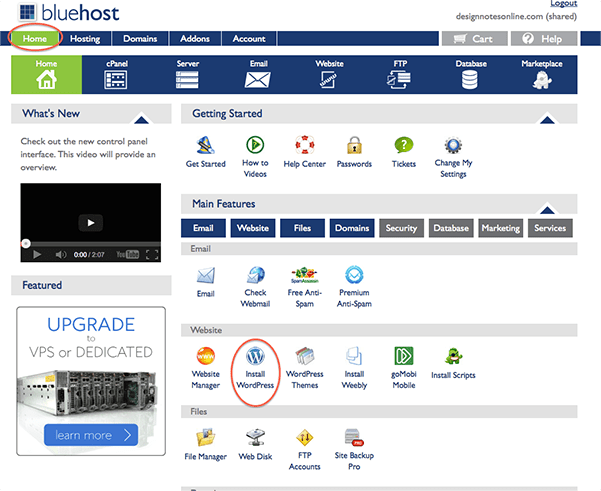
- In the next page click Install button.
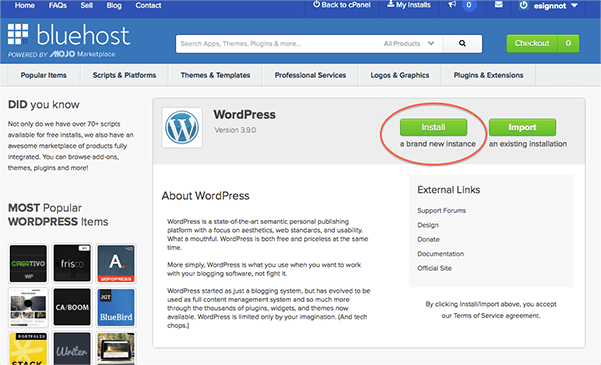
- Select the domain name you registered from the dropdown list and click Continue button.
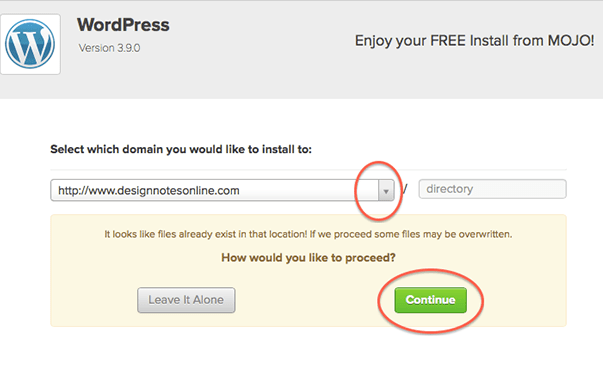
- In the next page, tick the Show advanced options and make a copy of the information provided to you for your record. Then press the Install now button.
- Shortly after the installation, an email will be forwarding you from Bluehost with instructions on how to access to your new WordPress website. You also can follow the link to reset your WordPress password.
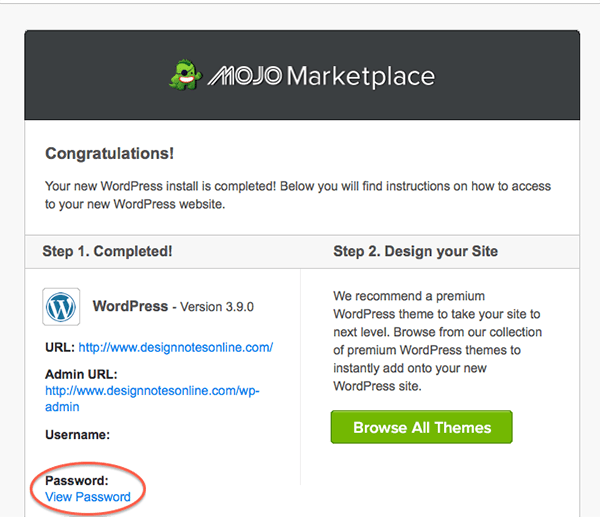
- Make a copy of the information the WordPress admin log in information provided by the Bluehost and save it in a safe place. Congratulations! You have already set up your first WordPress website on Bluehost!
Change a WordPress theme
- In your browser type in your WordPress admin domain name.
- Enter your WordPress Admin Username and Password you got from Bluehost early before.
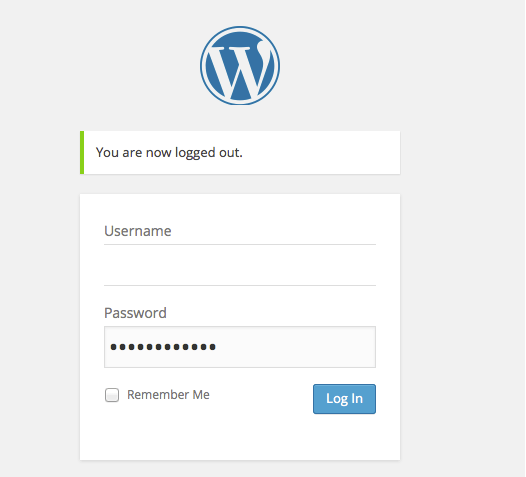
- In the WordPress admin dashboard after you log in, hover on Appearance button from the sidebar on the left and then select Themes button from the fly-out menu.
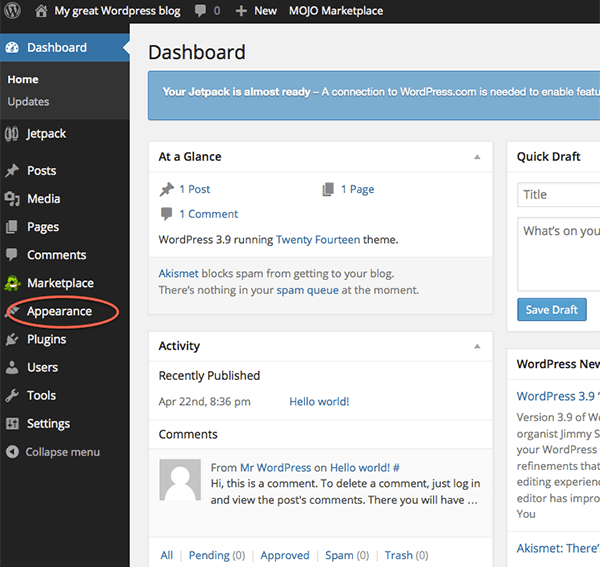
- In the next step there are two choices, either you can select an installed theme or add a new theme. In this case, I select an installed theme, Twenty Twelve and press the Activate button.
- Now my WordPress theme has successfully changed into a new theme, Twenty Twelve theme!
Write and publish your first post on this new website!
- In the dashboard hover on Posts and select Add New button from the fly out menu. You will enter to the following page that you can edit your first post.
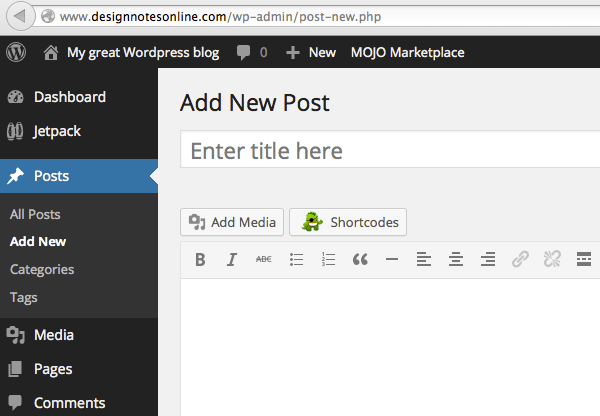
- After finish you first post press the Publish button on the far right. Congratulations, you just publish your first post on the WorPress website you created on your own.